How To Setup Inquiry Widget?
Inquiry widget offers an easy way for customers to reach out to your business from your website. Other repair shops using the tool are getting 1-2 inquiries per day.
Setting Up Inquiry Widget
Setting Up Inquiry Widget
Begin by accessing the RepairDesk Connect section within the RepairDesk dashboard. (at the right side drawer)
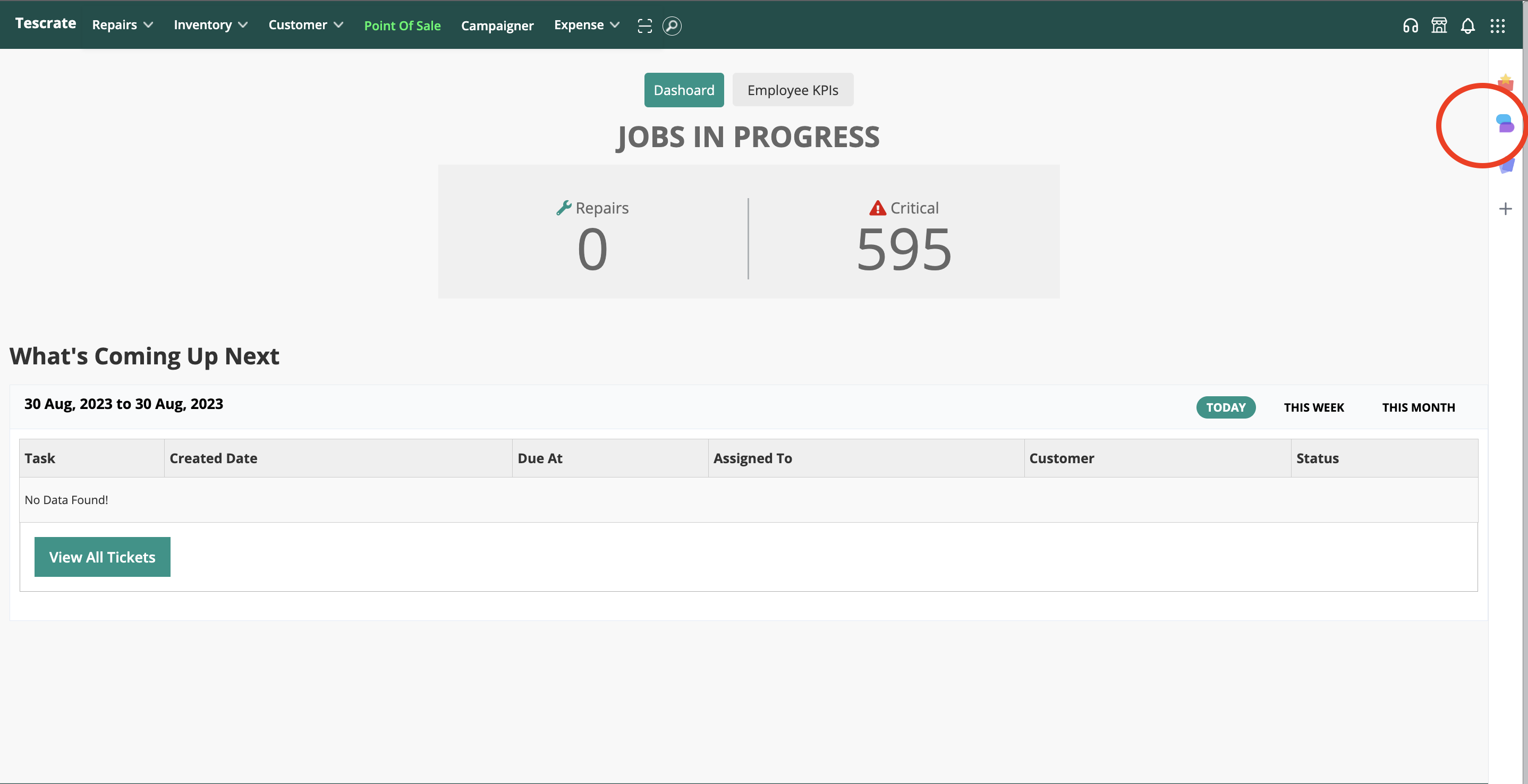
- Open 'Settings': Inside RepairDesk Connect, navigate to the
Settingssection. This is where you can configure various integrations and settings.
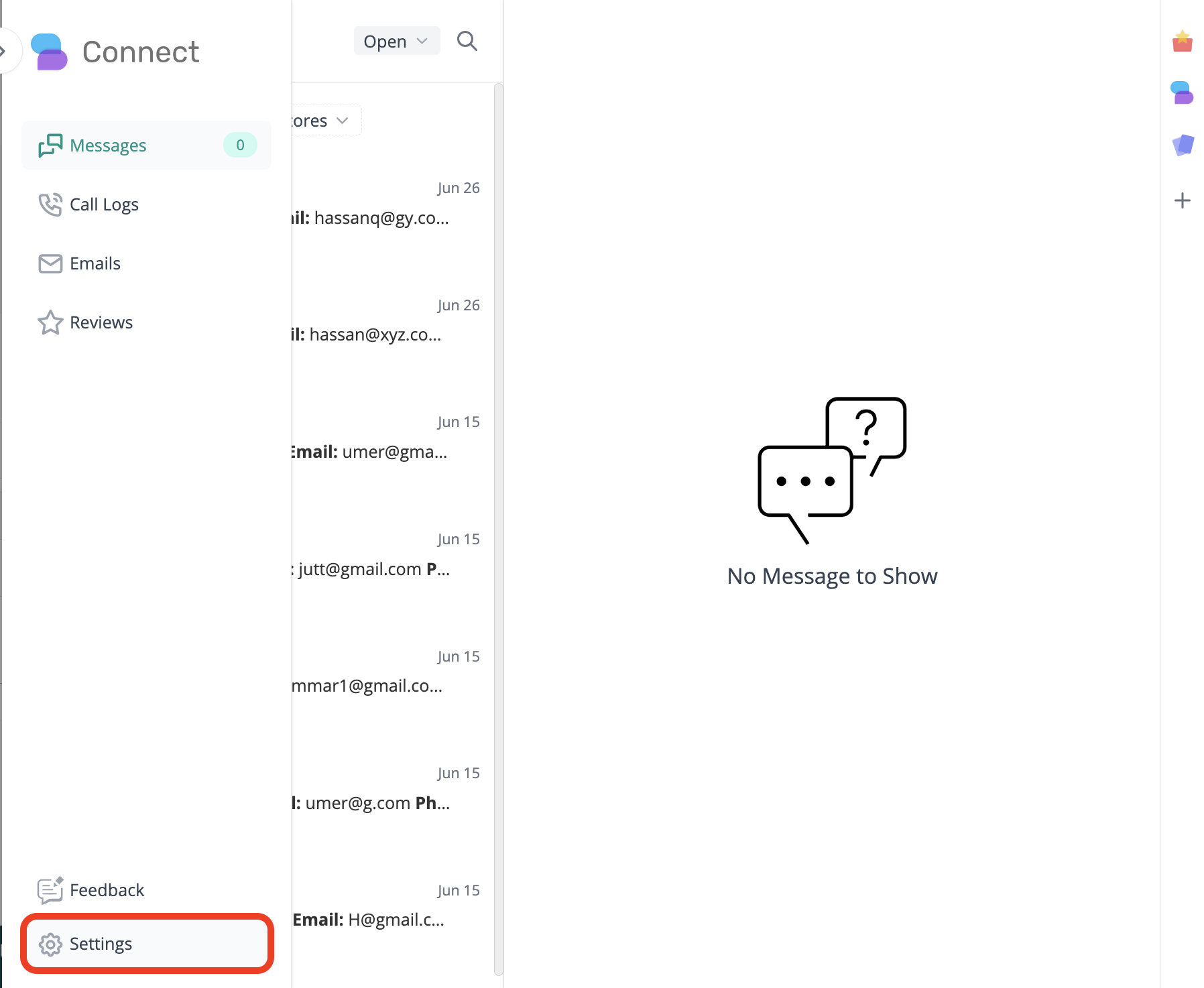
2. Access Inquiry Widget Integration: In the settings section, look for the option related to Inquiry Widget Integration. You might need to click on an arrow or a similar icon to expand this section.

3. Copy the iFrame Code: Within the Inquiry Widget Integration section, you will find an iFrame code. Click on the code to select it, and then copy it. This iFrame code will be used to embed the Inquiry Widget into your website's footer.
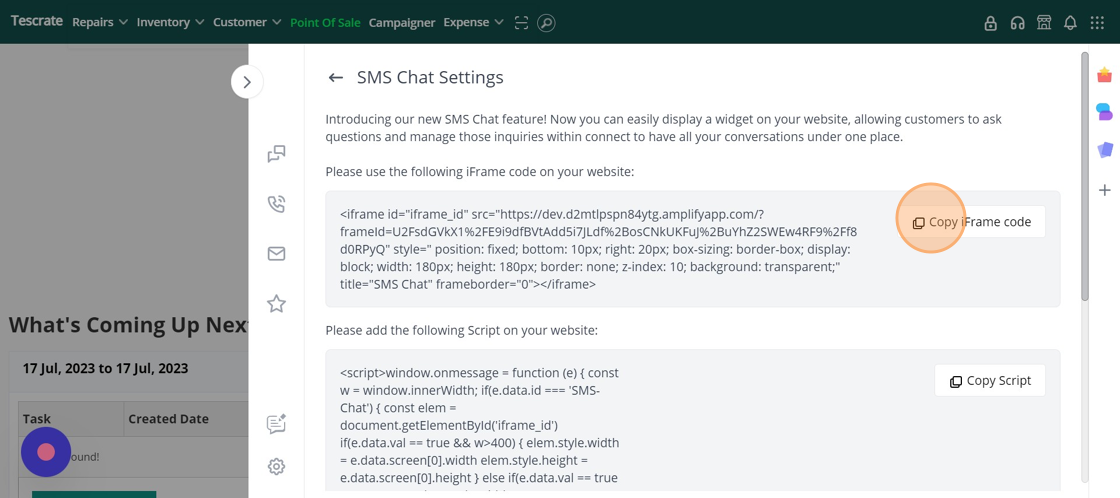
5. Copy the Script: Next, within the SMS Chat Integration section, there will be a script provided. Copy this script as well. The script is meant to be placed in your website's Footer.php file, but it's customizable, so you can place it anywhere in your website's code.
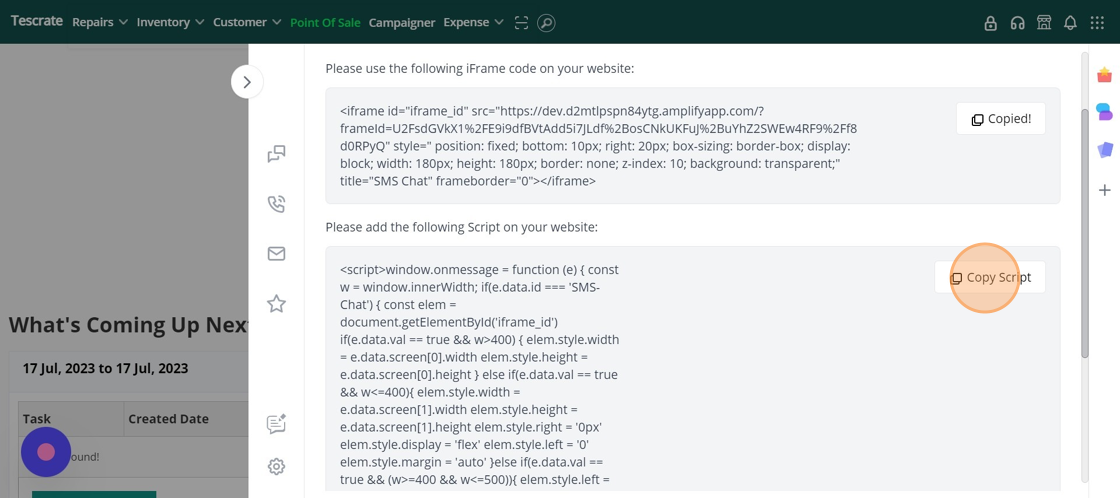
6. Paste Script into Footer.php: Access your website's Footer.php file through your content management system or website code editor. Paste the copied script into the Footer.php file. This step finalizes the integration of the Inquiry Widget script into your website.
Frequently Asked Questions:
Q: How can I embed the code on my website that is built using WordPress?
A: You can learn more about how to embed the inquiry widget on your website using WordPress CMS here
Q: Once an inquiry is received, can I respond back to customers via email or SMS within RepairDesk Connect?
A: Once a customer fills up an inquiry form, it will send an email alert and you'll see inquiry details within RepairDesk Connect. At this point, we don't have an option to respond back to customer inquiries via SMS or email within Connect however we do plan to introduce an option.
Frequently Asked Questions:
Q: How can I embed the code on my website that is built using WordPress?
A: You can learn more about how to embed the inquiry widget on your website using WordPress CMS here
Q: Once an inquiry is received, can I respond back to customers via email or SMS within RepairDesk Connect?
A: Once a customer fills up an inquiry form, it will send an email alert and you'll see inquiry details within RepairDesk Connect. At this point, we don't have an option to respond back to customer inquiries via SMS or email within Connect however we do plan to introduce an option.
